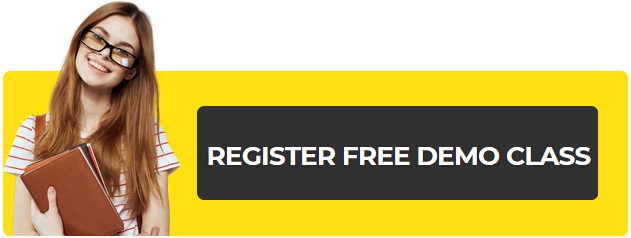WordPress is one of the best CMS (content management system) systems in the world. Nowadays, every blogger is using WordPress to manage his blog because it has a user-friendly Interface. Installation of WordPress is exceptionally simple, and we have two ways to install it. We can install WordPress automatically through our hosting control panel, and we have also an option to install WordPress manually. Yesterday, I was confronting an issue while I was installing automatically through my hosting control panel. That’s why today I’m going to explain how to install WordPress manually on any hosting account. Let’s see how it is?
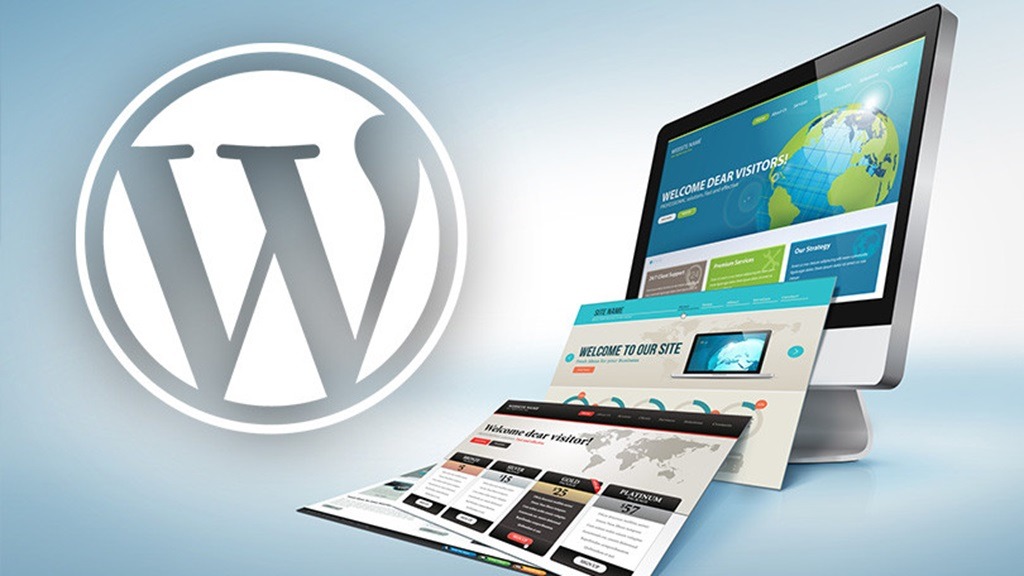
Install WordPress Manually
It’s not a typical task to install WordPress manually. We don’t need any expertise in PHP coding or in MySQL. WordPress is work with the help of PHP and MySQL database.
NOTE: – Automatic or manual installation of WordPress is almost same in every hosting account, you just need to find options like below.
Step I
Before all else, you need to create a MySQL database. Go to your hosting control panel provided by your hosting service provider. There you’ll see an icon called MySQL. Click on that icon, and it’ll show you what number of MySQL databases you have in your record. By default, its 0. Find an option to create a new MySQL database. Click on that option, and it’ll ask you for a new database name and Username and password for that database. Fill the required information and click next or continue or finish or fulfil whatever it’s requesting from and that’s it, your database for your new WordPress site has been created. Proceed to next step.
Step II
After creating database now you need to download WordPress installation files. You can find these files or package on word press’s official site http://wordpress.org, or you can go directly from the following link.
Step III
After downloads finish, you’ll get an archive containing a folder called “WordPress”. Extract that archive to open that folder. In that particular folder you’ll see approx 19 files and folders. In these files find a file called WP-config-sample. Rename it as config. Don’t use any capital letter while renaming the file. After renaming, open that file in note pad. (right-click on that file – click on open with and click on notepad). In that file you’ll see options asking for database name, username and password and host name. Fill the same database name, username and password you use while creating MySQL database. Normally, all web host providers use “localhost” in host name. You can also use it as host name to check and if it’ll not work you can ask your web-host to provide for host name.
Note: – all the information must be correct to run your WordPress site
Step IV
After filling all the required information now the time is to upload it. Upload all WordPress files via ftp using any third party ftp software like “FileZilla”. After uploading these files and folders, your site is ready to use. Enjoy using your site.

Delhi Courses Academy is a leading institute offering the best digital marketing course in Delhi, known for its practical training, affordable fees, and industry-focused curriculum. With 15+ certifications, 100% placement assistance, and hands-on projects, it prepares students for real-world challenges.