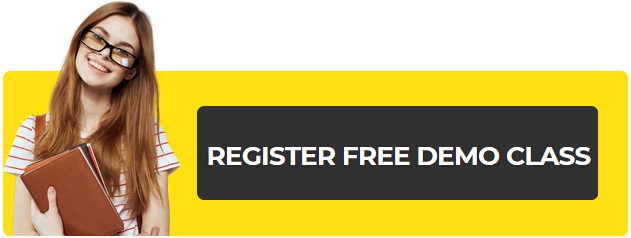Many people, in-fact beginners, several times ask me this question that how to move a live WordPress site to a local host or server to test new themes and Plugins. It’s extremely essential to test your new themes or Plugins before making them live for your audience. It’s truly helpful if you have a copy of your WordPress site on your local server, since it permits you to test all of your newly developed things along with your database. Today, we’ll perceive how to move or copy of your live WordPress site to a local host or server.
Note: – I might want to update you that it’s extremely important to take a backup of your website before moving or replicating your live site to an alternate host. You can utilize Plugins or can likewise take a manual backup of your site.
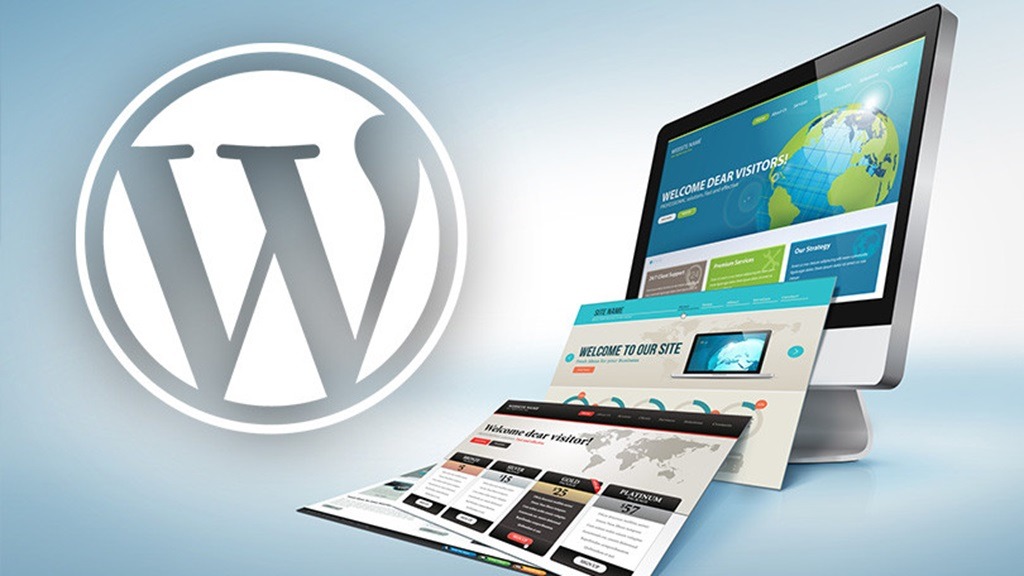
How to move a WordPress site using Plugin
There are numerous Plugins accessible with the assistance of you can back up or can make a copy of your WordPress site, yet we generally propose Duplicator Plugin. This Plugin is truly supportive to do these sorts of assignments, and today we’ll perceive how this plugin functions.
First, you need to install and activate Duplicator Plugin on your WordPress site. This plugin will help you to create a copy of your site, and you can use that copy of your site to move your site to another host, or you can also use it as a backup of your live WordPress site.
After installation and activation, it’ll show you a screen like below. To create a new package, you need to click on create new package like in the image below.
After clicking on create package, it’ll start creating a new package. It will take several minutes to complete because it’s all depend on your database. After finished, you’ll see a new package on your screen, like in the image below. It’ll show you two files, one is installer and another one is zip file.
Download both file because you need both files to run your local site.
Time is to shift your WordPress site on your local host or server
To shift your site to local server, your local server needs a database. You can create a database using PhpMyAdmin. After your database had been created now the time is to shift your site. Copy and paste your installer file to any folder in your local server’s web directory and run installation using the following URL.
http://localhost/folder-name-where -you-paste -files/install.php
After opening the above URL, duplicator plugin will show you the screen like below.
Fill the required information. Host name would be “localhost” and then fill user information with password. You can also use “root” as your username if you haven’t created any database user and after all of the above steps you need to enter your database name you just created. After filling all the information the setup will start extracting your WordPress files and after extracting it’ll import them in to local database. After the entire process, it’ll redirect you to the following page.
Now you need to provide two URLs, your live site’s URL and your local host’s URL. It will enable duplicator plugin to update URL’s in your local database and that’s it. Your live site had been copied to your local server.

Delhi Courses Academy is a leading institute offering the best digital marketing course in Delhi, known for its practical training, affordable fees, and industry-focused curriculum. With 15+ certifications, 100% placement assistance, and hands-on projects, it prepares students for real-world challenges.