Today I’m a die-hard fan of Evernote and some of its add-ons. In fact, I cannot live without it. I cannot imagine my life as an entrepreneur without it.
However, this was not the case when I started using Evernote for the first time. When I first heard about Evernote, probably by reading a blog post by someone who is an Evernote expert – sharing how great the tool is, I was SO excited.
But after a couple of days, things were not the same. I felt like how the heck do people use Evernote for everything when I cannot even use it to have a few web clips? Will you believe me if I say I have started using Evernote 4 times and have quit within a week? That is the truth.
Every time I quit I usually come across yet another blog post that praises Evernote
And then a few months ago, since I was repeatedly encountering Evernote, I decided to give it another shot. This time I decided to jump in with full confidence and determination and not just wet my feet. I also decided to go as paperless as I could.
I already use Evernote exclusively for my recipe collection. This time I decided to keep all my business-related documents and information in Evernote. As far as I read, I could repeatedly see people saying that once you start putting everything into Evernote, you will be able to use it effectively. Of course, this was somewhat of a risky step on my part, coz if it didn’t work out, I have to move everything out of Evernote to different places and that would be a mess.
But as always, I decided to take a risk this time too
Before I get to the core aspect of this post, I would like to point out a few related resources that you would find to be highly useful!
Note that I am neither an Evernote expert nor a newbie. So I am sure this post will help you if you are looking for help while in the same boat as I am – not a complete newbie that you don’t know how to create a Note or Notebook; and neither an expert who can use Evernote for all sorts of things!
Let’s dive in.
Oh, by the way, Evernote is free. You could upgrade to premium to enjoy some additional features but so far I have found the free version to be more than enough.
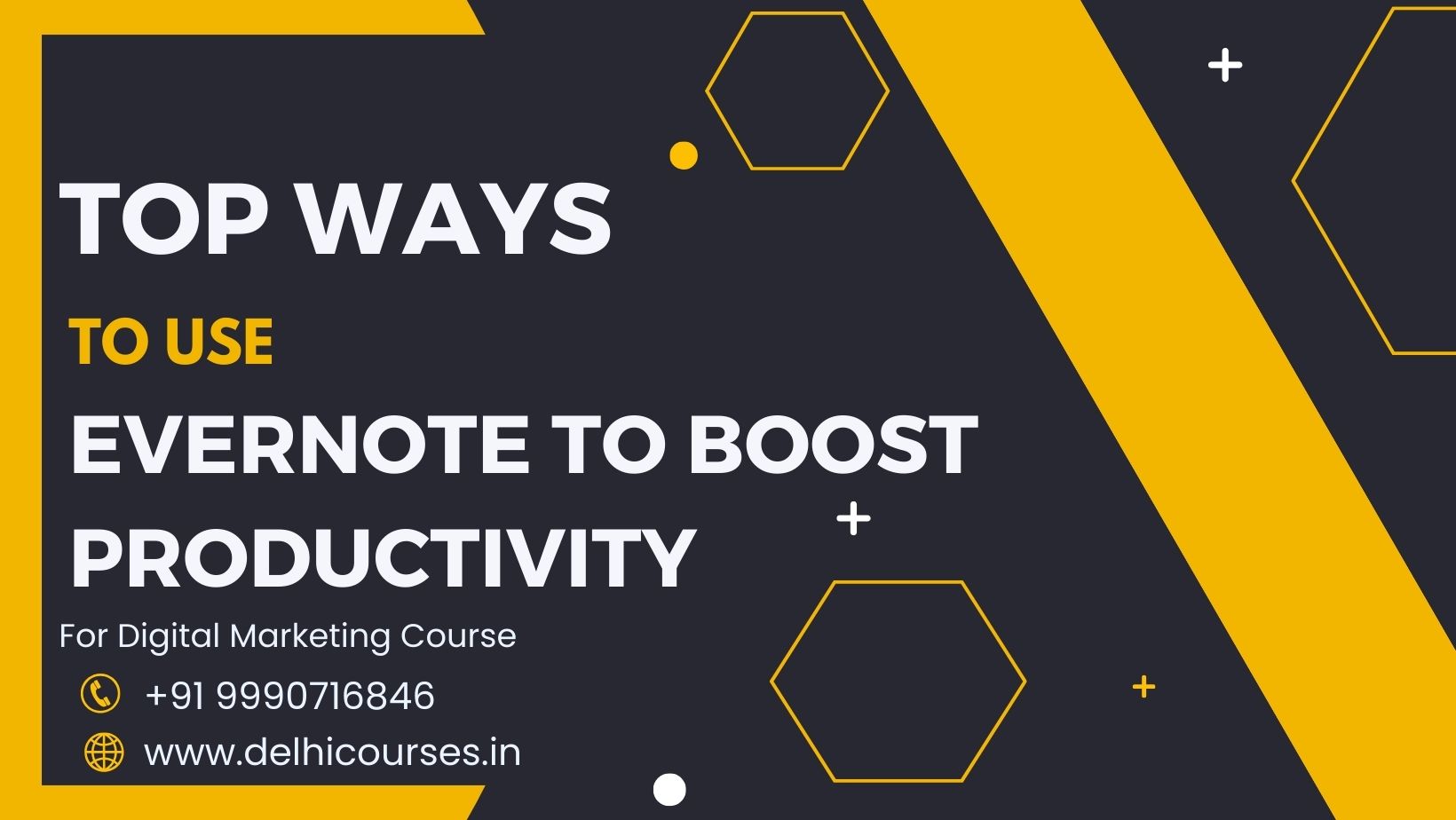
Evernote Web Clipper and the Mac app
The first and foremost thing I did when I started to use Evernote was install the Mac app on my Macbook Air as well as the Chrome web clipper extension.
The Evernote app is also available for PC and the web clipper is also available for other browsers – Firefox, Safari, and more.
As a blogger, I read a lot of stuff online and I constantly get inspired by ideas. A blog post or a comment could motivate me to write a new post on a topic. If I bookmark such posts to my browser, I’d have an unusable browser.
So with the help of the web clipper, I clip those inspirations (web pages) onto the appropriate Notebooks (more on creating Notebooks below) and importantly tag them. Tagging is the key and I discuss it in a bit more detail below.
So why the web clipper? It makes your life a lot easier. It just takes a couple of clicks to save an entire web page with the links intact on to Evernote. Later, when you refer to that page from within Evernote, all the links will be live (clickable) and you can click on those links and visit the corresponding pages.
If you ever decide to write in a no-network setup you could simply start doing so with Evernote because you don’t have to seek the internet for reference material. If you managed to clip the reference web pages onto the appropriate Notebook in Evernote that whole page will be accessible to you while you are offline as well.
So “I need reference material” is no longer an excuse to switch on the internet and get distracted while writing
Talk about productivity! While writing a post (usually the first thing in the morning) I don’t turn on the internet.
Using Notebooks, Stacks, and Tags for blogging productivity
I know this one is a biggie With Evernote, most users are taken aback not knowing how to use tags, and Notebooks and Stacks! I totally understand your feeling
So here’s how I use it!
I create a Notebook for every blog post idea. I know, before you jump in and interrupt let me tell you this – creating a Note for each blog post idea and organizing it under a “Blog Post Idea” Notebook is the way I went with it. And it was a total failure.
Why? Because for every blog post, you probably have done your research. You usually have reference material – blog posts, images, a list of links to refer to and to link to, any other information, and so on. If you create a Note for every blog post, you won’t be able to keep all the related/reference information intact! This is why you need a Notebook for every blog post idea.
Inside a particular Notebook (that is for one blog post) I usually have the following Notes:
- The post-draft
- Reference material – clipped directly from the browser using the web clipper to the corresponding Notebook; each link/webpage is a separate Note inside this Notebook.
- Alternate titles – I work vigorously on this Note to think about all possible titles for the post.
- Motivational text – if the post was motivated by a piece of text in a blog post or a comment that I left, I paste it in this Note.
And then, you can have a Stack, that keeps all your related Notebooks under one roof. A Stack just groups related Notebooks under one heading – it is similar to a folder. But you don’t store your Notebook inside a Stack.
The Stack works a bit differently than you might think (if you are thinking of Stack as a “Folder”). It helps you “visualize” your relevant Notebooks in order so your Evernote dashboard is not a mess!
The count you see next to each Stack name denotes the number of Notebooks grouped under that Stack (and not the number of Notes).
Each Notebook will have its own set of Notes within it; if you wish to see this number you have to double click on the Stack name. This will expand the Stack and will allow you to see the list of Notebooks under that Stack. Now each Notebook has a number next to it which denotes the number of Notes in the corresponding Notebook!
For instance, I have a Stack called “Blog post ideas”; I put every blog post idea (each one is a Notebook as I already discussed) under that Stack.
I have another Stack called “Home and Personal” and it has the following Notebooks: DIY recipes, Self Health, Recipes, and so on.
In the DIY recipes Notebook, I have the following Notes: Homemade liquid hand soap, Homemade washing powder, Homemade all-purpose cleaner, and so on.
In the Self Health Notebook, I have Notes that have health recipes, names of the supplements I use, the names of painkillers and other meds I need at critical times, tips for certain health issues I encounter often, and so on.
In the Recipes Notebook, I have a decent collection of recipes for various dishes (I love cooking but I am very bad at remembering every recipe!).
OK, so the point here is not to tell you about all the Notebooks and Notes I have, but to let you know how I use the Notes, Notebooks, and Stacks feature of Evernote. If you don’t get this properly, you will not find Evernote that useful and you might quit using it (like I did earlier).
How I use Evernote for blogging: The highlights
Having talked about the Mac app, the web clipper, and features like Notes, Notebooks, and Stacks, it is time to discuss how I use Evernote.
I must say that after I jumped totally in and started relying on Evernote for all things home, business, and personal I am reaping enormous value from it. The more I store in Evernote the easier it becomes to get the information I want when needed.
So here are the highlights as to how I use Evernote …
This is one of the major uses of Evernote – keeping notes and track of all the blog post ideas I get. You probably know already that blog post ideas pop in at all times – they do not necessarily come in while you are working at your table, but they mostly occur at strange times while shopping, while in bed, while in the shower, while on the treadmill, while commuting and so on.
So if you tell yourself that you will make a note of that idea when you get the chance, you most probably will not! A lot of things might come your way; and even if you are willing to write down the ideas when you get the first chance, they would have already slipped through your mind! Trust me on this, that’s what happens!
The nice thing with Evernote is that it is available on my Macbook Air and also on my Droid phone, so I can take Notes of things at strange times too. I usually have the phone with me at all times while I am not at my desk. So when I get a cool idea, I open up Evernote on my phone and record the idea by creating a Notebook.
I then categorize it appropriately when I get the chance. This way I don’t let ideas slip through. And I also have all my blog post ideas in ONE place – this means a lot to me!
By the way, you don’t have to type out the idea – you can add audio Notes! Simply talk the idea to your phone and save it as a Note. You can also take pictures of any handwritten Notes (it occurs to me when I have a brilliant idea in the restaurant while waiting for the food and I end up writing it down on a napkin) and save them to Evernote!
Writing blog posts
Yes, I use Evernote to also write blog posts. This might come as a surprise to you! Since I have all the content ideas in Evernote I find it easy to write it there too. I find it comfortable to manage all my content in one place.
Plus typing my post into Evernote and pasting it into WordPress doesn’t cause any crazy formatting issues. I just bold the headings in Evernote and then I do the H tag headings inside the WordPress editor.
I just make sure I tag the Notes appropriately so I keep track of the posts I write (Post Drafts), the posts that need to be written but are currently in the idea stage (To Write), and the posts that are completed and are published (Published).
This way I can easily look at posts that need to be written and are in progress and work on them appropriately. I also tag my Notes with the initials of my blog names so that I know which blog the post will be published – I do this since I manage multiple blogs. If you are writing only for one blog, you won’t need this blog name tagging.
And if you prefer full-screen writing (I prefer that too!), you can do so. Simply double-click on any Note (the blog post you are writing) – this will open up the post Note in a separate Evernote window.
Now make this window full-screen by clicking on the full-screen toggle icon on the top right (in Mac).
You can make the main Evernote window full-screen as well – but this is a bit cluttered with the Notes and other sidebar views – I could turn that off in the “View” but I prefer to keep them for easy access to my Notes in the main Evernote window!
Going paperless
This one is a biggie for me. Since I started using Evernote I have got rid of paper Notes almost altogether. Previously I used to have paper clips and bits of paper everywhere in addition to 2-3 Notebooks.
I used to record ideas in paper clips as an emergency measure (so I don’t forget the ideas). And when I get a recipe from my mom, I write it down in a Notebook.
So I had ideas and other Notes scattered all over the place. When I needed something I never was able to find out without spending a few minutes (and getting stressed over it).
And sometimes, while I am searching for something else, I notice some of the nice blog post ideas on a random page in a Notebook that I forgot to pay attention to since I wrote it down.
Now, I record everything in Evernote – so my desk and my surrounding is a lot cleaner. And when I need something Evernote’s search feature makes it extremely easy to find what I want within seconds!
And you know THAT boosts productivity a lot, doesn’t it?
My personal organizer
I also have started using Evernote as my personal organizer. I have not tried it as my to-do list for the day, yet – for daily to-do lists I use Wunderlist. But I use Evernote to take Note of things that I need to remember in the long run. Also, I use it for reminders that have additional Notes and supportive information.
Be it an advertiser contact, or a guest post proposal (that I submit) or any other important business information that I need to remember and follow up based on the information I already have – I create a Note to it and add a reminder.
This comes in quite handy when things are on the roll halfway through and when I have to handle the ongoing process, I have all the information in a handy Note inside Evernote.
This way I don’t waste my time digging through my infinitely long e-mail box to find information about what’s going on.
How I use Evernote for blogging (to blog efficiently)
To recap – Here’s how I use Evernote and I have ever since have had a substantial boost in my blogging productivity.
1. I jumped in with full confidence in using Evernote (this is very important if you want to reap full benefits and don’t want to quit just because it didn’t work for you).
2. Use Notes, Notebooks, Tags and Stacks features correctly so you don’t make a mess!
3. Use Evernote to capture blog post ideas. Since you can have Evernote on your PC, Mac, Android phone, iPhone Windows phone, and whatnot – you don’t have to wait until you get to your working desk to take Note of those precious ideas!
4. Use Evernote to do the actual writing. Since it does not come with a lot of formatting options it is great for keeping you from editing/formatting while you write. At the same time, it has very basic functions like bold, italics, etc. to differentiate headings and important paragraphs if you want. Copy-pasting the content into WordPress does not create crazy formatting issues. And go full screen (I do it on my Mac) for distraction-free writing – it works like a charm!
5. Go paperless – you can keep your desk and surroundings clean without paper clips, post-its, and bits of paper all around! You will also be doing good to the environment. Also, the more you add to Evernote, the more useful it becomes – trust me on this
6. Use it as your personal organizer! Add Notes, supportive information, and tasks with a reminder. Works great for me.
After I’ve started using Evernote (aff link) for everything, my blogging productivity has substantially increased and I’ve also become a lot more organized.
Do you use Evernote? If so, how do you use it? And if something is stopping you from using Evernote, what is it?
